Product Information
Homeschool Buyers Co-Op is a website dedicated to providing great deals and opportunities to homeschooling families. They are a family owned and operated company devoted to bringing the top-quality and top-rated curriculum to its buyers club members for the lowest prices. Unlike other buyers club, this one is FREE which makes it one of the largest, if not THE largest in the world. From being able to buy discounted curriculum, to designing student ID cards, to sharing field trip ideas, and much much more, the buyers club membership is just what every homeschool family needs.One of the great features that Homeschool Buyers Co-op offers is Homeschool Planet, an online planner for organizing your home and homeschool. It's a full-featured planner that can be used right from the start without hours of trying to figure out what needs to be done. Simply open it, click the calendar and start adding in assignments, classes, and appointments! Because it's online, there is no downloading necessary. You also have the ability to create shopping lists and have them sent to your phone! There is also a mobile version of the program available for SmartPhones and tablets which allows you to view and edit (with some limitations) your calendar.
Everyone can enjoy trying out Homeschool Planet FREE for 30 days--no credit card required. If you decide you love it, you can continue your subscription for $65/year or $6.95/month.
We were given a one year subscription to Homeschool Planet to try for our family.
How Did We Use It?
When I received my subscription, I was able to easily log in and get started...and the first thing I did was watch the video about the online planner. It really is a crash course in everything the planner can be used for and I HIGHLY recommend everyone watching it because it can give you a MUCH greater view than what I am going to share.What I am going to talk about is the ways that I used this program, because if you remember, I'm not really into online planners. I focused my attention on a few areas:
#1 Getting all the basics set up
#2 Setting up appointments on the calendar
#3 Setting up assignments for homeschooling
#4 Setting up reminders on the calendar
#5 Checking out the shopping list option
These were areas that I was the most interested in trying out because it was what I could use on a regular basis.
#1 Getting all the basics set up
When I logged in with my set up information, I noticed immediately the toolbar at the top of the page. It has the following options: Reports, Helpers, Print, Settings, Help
I clicked on Settings to check out the options:
I could see that here I can set up all the basic information as follows:
*General allows me set up basic things like date form, setting up your daily digests (your emailed planner pages), your school details, helpers--to help you reschedule quickly, and your display which is just the sizing you want.
*School Years simply has you go through and set up what your school year looks like. You can set perimeters and check or uncheck the days you are in session.
*Subjects/Category is where you set up all the subjects your students are going to be doing, and where you are going to note the different categories you want for your calendar appointments and events. You can even color code them.
*Grading is where you can set up your perimeters for any grading you will be doing on the assignments. You can also set up your percentage weights for grades--what percentage will be an A, B, C, etc.
*Track Class hours is where you denote whether or not you are going to be tracking the class hours for your students
*Share is the place where you can set up Google Calendar's events inside your Homeschool Planet one. You can also share your Homeschool Planet calendar out to a Google Calendar. This works for any internet calendar that supports iCalendar.
*Theme allows you to customize the colors and backgrounds for your Homeschool Planet experience
I worked through each section adjusting them as I wanted to. I was really happy to find the Theme because I love customizing designs. I like that I can change anything in this section of the program if I need to at any time.
I looked at Reports next and saw that I can create a report for Assignments, Class Hours, Class Notes, and Grade Reports. Each of these areas are customizable. I only used the Assignment list. It was very cool to see that I could customize it to show me assignments broken down by day, student and class and that I could change how I wanted it broken down. Every assignment had a check box to be marked and the list was printable! Printable means--paper and pencil style! Which is right up my alley.
Once I peaked around the toolbar, I decided to set up each member of my family. This was easy to do by clicking on the "My Family" link which is to the left of the calendar.
When I got logged in, it only had me as the primary user, so I simply clicked "Add Person" to set up each family member. This let me set up their name, email (if I wanted them to receive digests), cell number (for text messages), login information, grade level, attendance and other details like that...and to add pictures!
#2 Setting Up Appointments on the Calendar
Once this was done, everything was a go for moving to the next step. The calendar. The calendar was so very easy and pretty self explanatory. You click a day and then go for it...
This handy menu pops up and you can pick what you want to add--whether something for school, a holiday/event, or...everything else! And yes, you can even simply copy over an existing class. It was very simple to set up appointments, events, vacations from here. It's smart to make sure you set up that Subjects/Category menu first because you will use those things here. When you set up an event you can even add all types of notes to anything you add. Here I added an activity, but I had a list of things I needed to do as part of it.
Here is what it looks like on the calendar...
You can see that it makes check boxes which I can check off. If I click on any activity, it will let me check off, edit, delete, or change what I have listed.
#3 Setting Up Assignments for Homeschooling
I set up assignments for homeschooling by clicking on the students name, then click "class". Now I can click a subject I want to add--say "Daily Devotions". Now I can determine what days of the week will it be done, if it's going to be done at a specific time, and which student is going to be doing it. Now I can set up if there is a generic assignment to be done across all the days, and then I can add specific needs for each day of the assignment. I can even add the following to any of the day's assignments by clicking "more": a reminder, a website, upload a file, assign a resource, even add another assignment to the day. Once something has been added, I can even move it around if I need to--simply click and drag.
Under the notes tab, I can make any detailed notes I want about each assignment if needed. Resources tab gives a list of all the resources I have assigned to the subject.
Once the assignments are set up, they pop up on the calendar even labelled by student. You can adjust your calendar to show you a view for each person, or to see everyone all at once. A simple drop down menu lets you do this.
Now that the assignments are set up, your student can log in and start working through their list...remember you set them up a login for them to be able to do this. Because Little Britches doesn't have his own email, he uses my email and then his own password. He can choose his own theme when he logs in...he chose a dinosaur one.
When he logs in, he sees his calendar with all his assignments. He can switch to the planner view which puts all the assignments onto a page (like above). This can be printed by him clicking the "print" at the top of the page. He can log in and check off anything he has completed.
The next day, if something wasn't marked off, it shows up on my screen.
 |
| I am using an example of one where there are a lot of assignments to deal with. We aren't doing school during the summer right now, so mine is rather blank at the moment |
#4 Setting up reminders on the calendar
Because I chose the option for a "Daily Digest", I get an email every morning listing all the things on the schedule to be done. I also have it set up to give me a weekly look at what is on the schedule. Every assignment and event can also have individual reminders which you get notified by. You can even choose to be notified via test message which is great--and the method I prefer.
#5 Checking out the shopping list option
I was most intrigued by the shopping list option. I discovered that the shopping list is one of the widget options.
There are several pre-loaded stores that you can pull down and then fill up with your list. Once your list is filled, you can have it sent to someone's email or cell phone via text message! You can even "call" your list and have it sent to your phone even if you aren't home! I told the program to send this list to my phone...
See how handy that is?? I have tried it, and I can send it to my husband's phone too. I can also use another widget to send him a message to his phone...pretty nifty if I do say so myself!
There are so many other things that this program can do, but these were the five areas that I wanted to explore it the most.
What Are My Thoughts On This Program?
Okay, I have to admit. Out of all the online programs I have tried out as a planner, this one was definitely the easiest and most useful for me and my needs. I loved that it was simple to set up and that I could cater it to exactly what I needed. My favorite aspects were the emailed daily lists, the detailed way I could set up an event, and getting my shopping list sent to my phone. I also liked that I COULD print off my pages if I wanted it.It was easy for Little Britches to figure out what I had set for him that day by simply logging on. He preferred to NOT print his schedule, because he liked to check things off.
This program was very very user friendly and if I had any questions on how to get it to do something, I simply sent them a message and they responded. There is also a neat widget at the top of the screen where the company notes any changes that have been made to the program. I loved seeing when they made it possible to upload PDFs to assignments.
I also loved that i had the option to add on widgets--little sidebar boxes for things like "to do" lists, a daily quote, a daily scripture and more.
So, any cons? Well, it IS an online planner which means you have to have internet access. Now it is mobile friendly, but I only just got a SmartPhone and haven't had a chance to test it out yet. But the downside would be that if your electricity went out, well, you would be up a creek without a paddle if everything you had was on that planner---unlike my good old paper and pen version.
Another con, might be that you kind of have to explore it to see what it can do. There is a lot of trial and error involved, but I am okay with that because I like to learn by "doing".
For what it can do and compared to the prices of even full year paper planners, I think the price is very very reasonable because you are getting a great tool!
So, now the real question...Will I continue to use Homeschool Planet now that my review is done?
Yes--with reservations. I don't know if I will use it for all the assignments for school because I just flat our prefer the paper/pen method, but I do like the calendar and DEFINITELY the shopping list features.
Would I Recommend This Product?
Absolutely. I think it is very useful to the busy mom, even if you are NOT a homeschooler because of what the program is capable of. It is super easy to get set up, easy to get your events and appointments logged, easy to get the reminders set up...it's just EASY to use.But if you are person who doesn't like being tied to the computer and like it all in front of you to go and grab and make changes with a simple stroke of a pen, well, then the program won't be right for you.
**ETA: But wait there is more...until FRIDAY the 17th, you can get THREE months of Homeschool Planet for FREE! But only until July 17, 2o15, so act fast and sign up quickly!
Want to Know More?
I reviewed Homeschool Planet from Homeschool Buyers Co-Op with great success. Make sure you head over to see what the other members of my review crew did with it and what they thought about it for an even better look!

Want to stay in touch with Homeschool Buyers Co-op? You can find them on these social media networks:
Facebook: https://www.facebook.com/homeschoolbuyersTwitter: https://twitter.com/hsbuyerscoop
Google+: https://plus.google.com/112069021534542740249/about
***
So, Homeschool Planet ended up being a great online planner, and the best one that I've tried...but I still am most definitely a pencil and paper kind of person. I will continue my quest for a printed planner that meets my standards, but I do plan on using Homeschool Planet for as long as I have it because it did have several things I liked. I hope you will at least give the 30 day free trial a go, because I think you just might enjoy what the program can do!













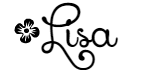
No comments:
Post a Comment