Product Information

UberSmart Math Facts is a downloadable software for Windows (sorry Mac users!) created by UberSmart Software. This math facts program teaches the basic operations of addition, subtraction, multiplication and division to all ages (though primarily K-6). The method used is the age old principle of "drill and kill" using flashcards and timed tests.
UberSmart Math Facts is different that it allows the student to master the number groups one at a time and allows for infinite practice (something parents don't have the time or patience for). The program records every answer and allows the student to focus their attention on the problems that they get wrong more than once or twice.
UberSmart Math Facts can be used by eight or more students and the following things can be used:
*Dot Cards (like adding domino faces)

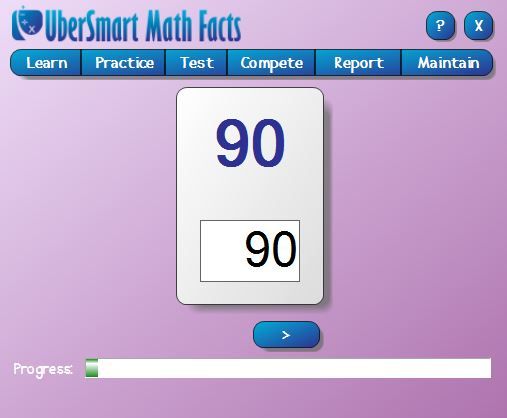
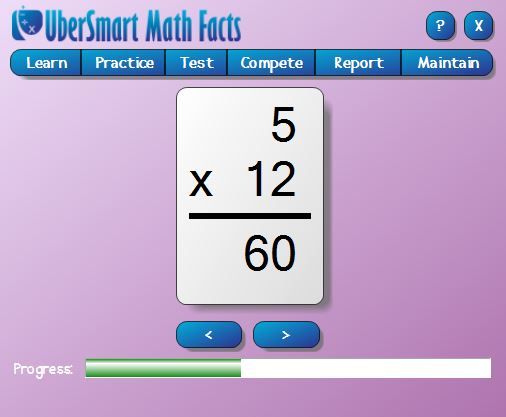
The addition and subtraction goes up to the 9's and the multiplication has the capabilities of setting it up to a 20x20 which is great for upper math basic practice.
UberSmart Math Facts works on Windows XP, Vista and 7 and 8. There is a Standard Version for a family that allows you to run the software on all your home computers with free updates and support this is available for $24.95. There is also a Professional Version for teachers for up to 10 students for $49.95.
I was given the Standard Version for a family to review and use in our home.
How Did We Use This Product?
We received this software via an email and it was very easy to download to our computer. I downloaded it to just my laptop using Windows XP. It is usable right away and with very little set-up I had it ready to go.The nice thing about this software is that it's always on my computer start-up bar at the bottom, making it easy for Little Britches to find and use.
Once it's set up, he can just click it and go. Because of the way that it is set up, I found that it worked best to set the timer for his usage. He would do it for 10-15 minutes for 4 days a week. This was usually more than enough time for him to do a set of the flashcard practice and then a mastery test.
I am now going to share some photos of the software to give you an idea about what it is and how it can be used.
*Note: we only used this with Little Britches...though I will mention later about how I WILL be using it with Baby Britches this year.*
One thing that I like about this software program is that your child doesn't have to "log in" with a password to use it. This page will show up and one of the first things your child can do is "learn". Here is the choice for the "learn" menu. The dot cards are more geared for a visual child who need to see the amounts not just numbers. I would say K-2nd grade for those. Little Britches always used the Intermediate level activities.
In the "learn" section your child can SEE the answers to all the flashcards. The first time the flashcard shows up it has the problem...then your child can click "show" and it will have the answer. This allows your child to guess or calculate and then check their work. A great way to learn at their own pace.
The next menu choice is "practice". Here is what the screen looks like after clicking "practice" tab.
Notice that all your child needs to do is click the drop down menu and find his or her name. So easy to use with multiple students for they can simply pull it up, find their name and go.
In the skill, your child can choose what they want to practice of the 4 operations.
Once the operation is chosen, the child can pick what number group they want to work on. Here Little Britches is going to work on his threes...you can see that he's already passed his mastery test in the top 3 number groups.
At this point, the practice begins. The flash cards begin within the number group that the student chose to review. The program shows the problem and then gives them time to answer. If it's correct it tells them!
If the child answered it wrong or took too long to answer, it will show the correct answer on the right side like this example.
The child will see how their progress goes along the bottom to know when they are almost done. The program picks up on problems that the child gets incorrect and will shuffle them back into the practice towards the end.
Once the child is finished it will say what percentage they got right and then encourage them to do a focused work on the ones they got wrong. This means that they can go back and ONLY work on the ones they got wrong. This is a great tool to develop mastery.
The next choice on the menu is "Test". Just like before, you student picks his or her name from the drop down menu, the operation skill they want to test and the number grouping they want to test on. If the number grouping has already been mastered, it will be noted as such. You can see this in the examples above...
The student has a choice to show their time as they test or take it un-timed. Little Britches likes to have it timed so he always takes it that way.
Here is an example of the middle of a test. You can see that the test shows the problem completed prior, the one they are working on and the one that is coming next. There is also the option to click the "back" arrow (on the left) to go back and fix any answers. You can also "skip" a problem if you don't know it.
At the bottom they can see their progress and how they are doing with their time. If taking an un-timed test, this spot will just be blank.
When the test is completed they will get their results. Here we can see that the score was a 94% and that he got it within the time allotted. Notice it also says that when he closes the window it will show him the problems he missed. This shows him what focused attention he needs. I like that the message is very positive and encouraging.
The next menu option is "compete". This was not an option that we chose to do. What happens here is that your child can "compete" against all the other users of the program and it will tell them how they do. They can pick by skill, and by level. It is something that I plan on Little Britches doing later once he masters all his individual number groups.
Next on the menu comes "reports". Here is where the program really shines.
The reports page shows you everything you need to know about your child's progress. On this page, you can check out their mastery. Simply pick the students name, what skill you want to check and then what number group. It will say "mastered" if it has been and this is designated by the little green ball with yellow square. This also shows you how many attempts it took them. From this one screen you can check out all their mastery levels or even just how they are doing within a number group.
Another thing you can check is a mastery chart...
Within that same student, you can click the "report" drop down menu and go to Mastery Chart. Here you can see how they are doing within each number group. I shows you what number problems they are having problems with and what they are excelling at. Here I can see that Little Britches is having issues with 3+7 as designated by the orange sad face. See the word print at the top? You can print these out too.
The next report available is one called "Mastery Date".
This report tells you the date that they mastered their number group. Again, you can print this out for your records.
Need grades or progress reports for your files? The next report is a "Grade Book".
With this report you can designate a date range and it will give you their scores for everything they did in that period. If they mastered something it will be marked with an *. I love these reports and I plan on printing one out at the end of each month.
As you can see the reports tab is very helpful...
The final menu choice is "Maintain". This is where you can set up your students information and define time criteria for each one.
Each student will be listed on the left. The next columns are editable for you to change the amount of time (in seconds) your student has to work on their problems. The first column is for the practice/flashcards. You can see that I've alloted Little Britches 8 seconds to complete each one. The second column is for the mastery. How many seconds will you allot them to complete each problem in order to declare it mastered? I have given him 2.5 seconds per problem. I have tweaked this for him too when he gets frustrated for knowing everything but not mastering it because he's not fast enough. The next two columns are the same. The final column lets you set your child up to use the software as a full screen instead of a window.
Now...let's go back to talk about the one thing I do plan on having Baby Britches work on this year. If you go to the practice menu, in the beginner level there is the option for "keyboard entry".
This is simply to find the numbers on the keyboard as they are shown and type them in. This means he doesn't have to know what they mean--just gets to type them in. He is very good at this kind of thing and it will improve his hand/eye coordination as well as making sure he puts them in the right order.
What Are Our Thoughts on The Product?
Little Britches:
"It gives you practice and tests so I can practice before test it. And then I can test and if I don't get it, I can just practice some more. That's what I like about it. The only thing I don't like is that to master it, I have to have all the answers right AND do it in a certain time. I think that as long as I get all the answers right, it should be considered mastered."
Me:
I think this is a great product. While I absolutely want my child to be good at critical thinking, there is a need FOR the concept of "drill and kill". I love flashcards but don't have time to always be doing them with Little Britches. This program takes care of it for me. He can practice his flashcards for a certain number series and then he can test himself. I don't have to be involved. He's in control of what he learns and if he doesn't practice, he won't test well. But I don't have to tell him that--so he takes it better. Does that makes sense?! LOL!
I like that he can take the test as many times as he wants to get it mastered and that it will mark it AS mastered once he does. I like that I can adjust the time he's allowed to spend solving each problem to match what I as the teacher considers to be appropriate for a mastery.
I like that he has the option of focused attention or he can mix up the problems. I like that he can jump around easily between +, -, x and % to master different number sequences.
He pushes himself to do well and gets very excited when he gets a mastery.
AND I get no complaints when I tell him it's time to do it...and THAT says it all!
I also love that there are reports to keep tabs on his progress and that I can print them out. Once he's completely mastered a skill, the program will enable me to print out a certificate which is very cool.
Are there any cons?
I really don't have any or even anything I would change. Little Britches likes it the way it is and he's showing remarkable improvement.
Some might not like that there aren't any graphics or games, but this wasn't designed for that purpose so it's not a con for me.
I think the price is very reasonable--especially considering you get it for all your computers at home!
Would I Recommend This Product?
Absolutely! It was easy to install, doesn't use up much memory, for it doesn't have any big graphics or anything. It is great for independent flashcard work and allows the child to build confidence on their own beating their own scores and reaching mastery.Multiple children can use the same software AND there is a level for the beginner teaching about simple addition problems using dot dominos. The parent can pull up the student's reports very easily and switch from one child to another without changing the whole page.
This really is my answer to my flashcard dilemma!
What to Know More About UberSmart Math Facts?

**
I hope that you will consider using this program for your own family. Whether homeschooling or not, this math software is a great resource to help students with memorizing their math facts....independently! We plan on continuing to use it in our classroom because it was just what I was looking for!
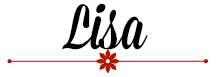



















No comments:
Post a Comment